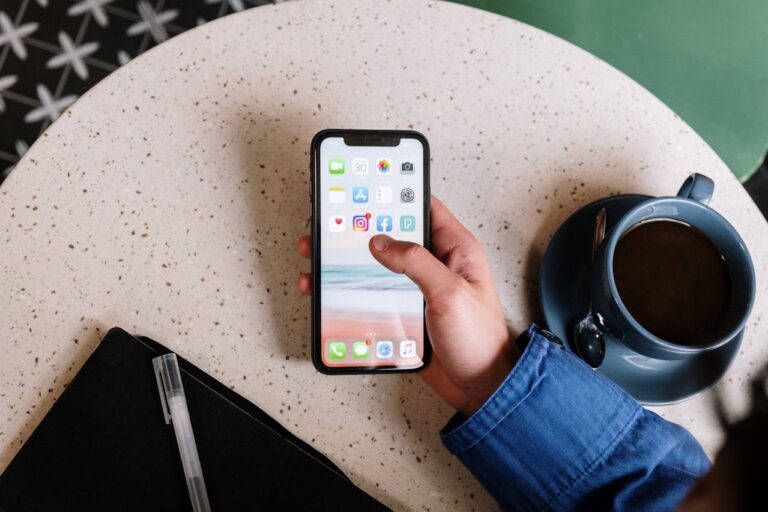How to Get Rid of My AI on Snapchat (Step-by-Step Guide 2025)
Many Snapchat users want to remove the My AI chatbot from their accounts. This intrusive AI assistant, which launched in April 2023, frustrates users who want a cleaner chat feed. You can remove My AI completely with a Snapchat Plus subscription that costs $4 monthly. We will show you several methods to manage or remove this chatbot using both free and paid options.
What Is My AI on Snapchat and Why Users Want to Remove It
Snapchat users have seen My AI as a constant presence in their chat interfaces since April 2023. Many users want to remove or limit this artificial companion. Let me explain what this feature does and why it has created such a stir.
Origins and functionality of My AI
Snapchat partnered with OpenAI to create this experimental chatbot. The company first gave access to Snapchat+ subscribers in February 2023, then made it accessible to more people in April 2023. The chatbot runs on large language models including GPT from OpenAI and Gemini from Google.
My AI does more than just answer questions. Users can:
- Ask factual questions or seek advice
- Request creative content like songs or haikus
- Add My AI to group chats using the @ symbol
- Customize its appearance with a Bitmoji avatar
Snapchat+ subscribers get extra features. They can send photos to My AI and receive AI-generated images back.
Common user complaints
Users feel frustrated because My AI stays fixed at the top of their chat feed. The most common complaints show:
No free removal option: Regular users can’t delete or unpin My AI from their chat feed. This has caused Snapchat’s U.S. App Store rating to drop to 1.67, with 75% of users giving one-star reviews.
Unwanted presence: The AI’s pinned position bothers many users. Some teenagers even paid for Snapchat+ ($3.99/month) just to remove My AI, then canceled their subscription.
Strange responses: Users report odd interactions. The AI sometimes lies about not knowing their location or denies creating content.
Privacy concerns with Snapchat’s AI feature
Privacy issues stand out as the biggest problems, especially for younger users:
Data storage: Regular Snapchat messages disappear automatically. However, My AI keeps conversations unless users delete them manually. Snapchat uses these chats to improve its products and customize ads.
Government investigation: The UK Information Commissioner’s Office (ICO) started looking into
My AI’s potential risks to users aged 13-17. They found “a worrying failure by Snap to adequately identify and assess the privacy risks”.
Unsafe responses to minors: Researchers pretended to be a 13-year-old and got concerning advice about having sex with a 31-year-old partner. The bot also gave a supposed 15-year-old tips about hiding alcohol and marijuana smells.
Snapchat claims 99.5% of My AI responses follow community guidelines. Yet users keep asking how to remove My AI from their Snapchat completely.
Free Methods to Limit My AI’s Presence
You can’t completely remove My AI without Snapchat+, but there are several free ways to limit how much it shows up and protect your privacy. These simple tricks help reduce My AI’s interference with your Snapchat usage.
Blocking My AI from viewing your Stories
My AI watches your Snapchat Stories by default, which makes many users uncomfortable. Here’s how to block it:
- Open Snapchat and tap on your profile icon
- Tap the gear icon (Settings)
- Scroll down to “View My Story” and select “Custom”
- Look for “My AI” in the alphabetical list (M section) and tap “Block”
You can also change this setting through the Chat section. Just tap My AI’s avatar, select the three dots, and switch off “My Story” in Privacy Settings.
Clearing your conversation history with My AI
My AI keeps all conversations until you delete them manually, unlike regular Snapchat messages. Here’s how to clear your history:
On iOS:
- Tap your Profile icon > Settings gear
- Scroll to “Privacy Controls”
- Tap “Clear Data” > “Clear My AI Data” > Confirm
On Android:
- Tap your Profile icon > Settings gear
- Scroll to “Account Actions”
- Tap “Clear My AI Data” > Confirm
You can also remove specific messages. Just long-press the message, tap “Delete,” and confirm your choice.
Note that your data might stay on Snapchat’s servers for up to 30 days, even after you clear it from the app.
Restricting My AI’s access to your location
My AI uses your location to give you personalized recommendations when you ask for them. You can limit this by:
- Checking your Snapchat location permissions in device settings
- Knowing that My AI automatically gets location access if you’ve given it to Snapchat
- Turning off Snapchat’s location permissions completely if you’re concerned
Unpinning My AI (for Snapchat Plus users)
Snapchat+ subscribers who pay $3.99 monthly can unpin My AI:
- Tap your profile and select the Snapchat+ banner
- Switch “My AI” from “Pinned” to “Unpinned”
Regular users can’t unpin My AI since this feature only works for paying subscribers.
How to Remove My AI Completely with Snapchat Plus
You’ve tried the free ways to get rid of My AI but still can’t remove it completely. Snapchat gives you just one option to make it disappear – you’ll need to pay for it though. Let me show you the only official way to completely remove My AI from your Snapchat.
Subscribing to Snapchat Plus
Snapchat+ (also called Snapchat Plus) lets you access special features when you pay for it. Getting rid of My AI is one of these features. Here’s what you need to do:
- Open Snapchat and tap your profile icon
- Look for the Snapchat+ banner at the top of your profile
- Select your preferred subscription option:
- $3.99 monthly subscription
- $29.99 annual subscription (saves about 37%)
- First month for only $1.00 (promotional offer)
You can test Snapchat+ with a 7-day free trial. This lets you remove My AI for a week and cancel before you get charged if you don’t want to keep it.
Step-by-step removal process
After you become a Snapchat+ subscriber, you can remove My AI in two ways:
Method 1: Clear from Chat Feed
- Open Snapchat and swipe right to access Chat
- Press and hold on the My AI chat bubble
- Tap “Chat Settings”
- Select “Clear from Chat Feed”
- Confirm the removal
Method 2: Through Profile Settings
- Open Snapchat and tap your profile icon
- Tap the Settings gear icon
- Scroll to “Snapchat+” section
- Under “My AI,” select “Remove My AI”
- Tap “Remove” to confirm
Cost-benefit analysis: Is Snapchat Plus worth it just to remove My AI?
Paying $3.99 monthly just to remove something you don’t want doesn’t make much sense. In spite of that, Snapchat+ comes with other perks that might make it worth your money:
- Exclusive AI features (if you actually enjoy AI integration)
- Custom app icons and chat wallpapers
- Story expiration controls
- Experimental pre-release features
Some users sign up just to remove My AI and then cancel their subscription. Just remember that My AI will pop back up in your chat feed after you cancel.
The value of Snapchat+ really depends on how much My AI bothers you and whether you’ll use the extra features enough to justify spending $3.99 each month.
Alternative Workarounds for Non-Snapchat Plus Users
Snapchat users who don’t pay for the service have found that there was creative ways to deal with the My AI nuisance. These solutions go beyond what Snapchat officially offers. Here are some community-tested options if you don’t want to pay for Snapchat+.
Using the ‘Clear from Chat Feed’ option
Snapchat says only Plus subscribers can remove My AI, but non-paying users say a similar method sometimes works. Here’s how you can try it:
- Hold down on the My AI chat bubble
- Tap “Chat Settings” (if available)
- Look for “Clear from Chat Feed” option
This might not always work for free users. Snapchat’s documentation makes it clear: “Only Snapchat+ subscribers can unpin or remove My AI at this time”. Some users say they’ve had success by:
- Entering “manage chats” from the three dots in the top right corner of the chats page
- Finding that My AI isn’t pinned there
Creating a separate friends list without My AI
Snapchat’s friend lists stay private, so you can reduce My AI’s presence by:
- Creating a custom friends list for your Stories
- Excluding My AI from viewing your content
- Managing chat visibility through privacy settings
A regular reset of My AI data can help change its behavior. iOS users should go to Profile > Settings > Privacy Controls > Clear Data > Clear My AI Data. Android users will find this under Account Actions.
Community-discovered methods that actually work in 2025
Smart users have found that there was these approaches work well:
The Feedback Method: Go to Settings > Feedback > “I Have a Suggestion” > Profile. Tell Snapchat you want to remove My AI and they might handle your request in two days.
The Android Downgrade Trick: Android users say installing an older version of Snapchat (January 2023), blocking My AI, then updating the app keeps it unpinned.
The Persistence Approach: Just ignore My AI completely. Users find that zero interaction helps them tune it out from their chat interface.
Note that these solutions might change when the app updates, but they show how users can customize their Snapchat experience their way.
Conclusion
Snapchat’s My AI management depends on your budget and preferences. Regular users can control interactions through privacy settings and smart workarounds. Snapchat+ subscribers get full control over the AI feature. You should start with free options before you spend money on a subscription. Simple approaches often create the best social media experience.
FAQs
Q1. How can I remove My AI from Snapchat without a paid subscription?
While complete removal requires Snapchat+, free users can limit My AI’s presence by blocking it from viewing Stories, clearing conversation history, and restricting location access in privacy settings.
Q2. Is there a way to unpin My AI from the chat feed?
Unpinning My AI is only available for Snapchat+ subscribers. Free users cannot unpin it, but they can try clearing it from the chat feed by long-pressing the My AI chat and looking for a “Clear from Chat Feed” option, though this isn’t guaranteed to work.
Q3. How do I protect my privacy when using My AI on Snapchat?
To enhance privacy, regularly clear your My AI data through Settings, restrict its access to your location, and be cautious about the information you share in conversations. Remember that My AI interactions are stored unless manually deleted.
Q4. What are the steps to completely remove My AI with Snapchat+?
Snapchat+ subscribers can remove My AI by going to Chat, long-pressing the My AI chat, selecting “Chat Settings,” and choosing “Clear from Chat Feed.” Alternatively, they can remove it through Profile Settings under the Snapchat+ section.
Q5. Are there any community-discovered methods to minimize My AI’s presence?
Some users have reported success by submitting feedback to Snapchat requesting My AI removal, downgrading the app on Android devices, or simply ignoring the AI completely to mentally filter it out of their chat interface.
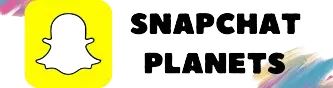
![Is Snapchat Safe for Kids? A Parent’s Essential Guide [2025 Update]](https://snapchatplanets.net/wp-content/uploads/2025/04/pexels-punttim-250701-768x514.jpg)

![What Does IGH Mean on Snapchat? The Real Meaning Explained [2025]](https://snapchatplanets.net/wp-content/uploads/2025/04/pexels-freestocks-1687050-768x512.jpg)