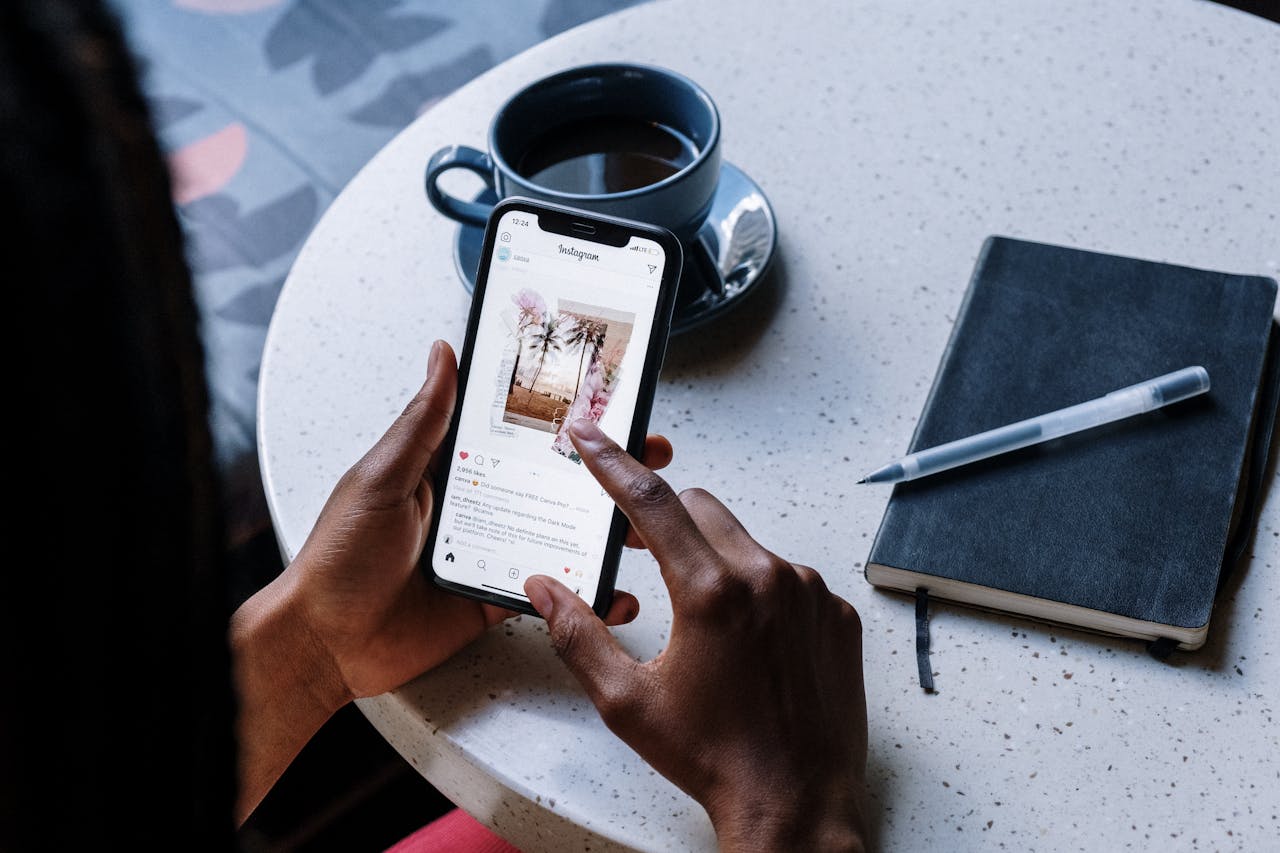Anyone can become skilled at removing stickers on Snapchat. The process is simple and quick. You might want to remove stickers when you make a mistake, clean up your snaps or protect your privacy. The steps are easy to follow and require no technical expertise.
How to Delete a Sticker on Snapchat: Basic Method
Removing stickers from Snapchat snaps takes just seconds once you know how. The process is straightforward, and you won’t need any special apps or technical knowledge.
Here’s the quickest way to delete Snapchat stickers from any snap you’re editing:
- Access your snap with the sticker you want to remove. This can be a new snap or one you’re editing before sending.
- Touch and hold the sticker you want to delete. Press firmly on the exact sticker to remove.
- Drag the sticker to the trash can icon that appears on your screen. Keep your finger pressed until you’ve placed the sticker over the trash.
- Release the sticker above the trash can and watch it disappear instantly.
Your device determines where you’ll find the trash can icon:
- Android phones display the trash can on the screen’s right side
- iPhones show the trash can at the screen’s bottom
The right timing makes a difference. Hold the sticker for 1-2 seconds before dragging if you’re having trouble selecting it. A correctly selected sticker becomes slightly highlighted or “active.”
Don’t worry about accidental deletions. You can add back any sticker by tapping the sticker icon in the vertical menu and choosing it from your recent stickers.
This method works with every sticker type – Bitmojis, emojis, and custom stickers. You can remove as many stickers as you need to clean up your snap.
These simple steps give you complete control over your Snapchat creations.
Deleting Stickers from Saved Snaps and Memories
Removing stickers from saved snaps in your Memories works differently than fresh snaps. The process is simple once you know the right steps.
Here’s how to delete stickers from your saved snaps:
- Open Snapchat and swipe up from the camera screen to access Memories. You can also tap the small circle below the capture button.
- Locate and tap the saved snap that has the stickers you want to remove.
- Access the edit menu by tapping the three dots (⋮) in the top-right corner.
- Select “Edit Snap” from the menu options.
- Remove the sticker by pressing and holding until it activates. Then drag it to the trash can icon. Android users will see this icon on the right, while iPhone users will find it at the bottom.
- Complete the process by saving your changes. You can save as a copy or replace the original based on your priorities.
You can also customize how your future snaps are saved. The settings menu (⚙️) in your profile has a “Memories” section. Tap “Save Button” to choose between saving to “Memories,” “Memories & Camera Roll,” or “Camera Roll” only.
The stickers become permanent once you send a snap to someone. You can’t remove them without using third-party editing apps if you don’t have the original snap anymore.
This feature lets you remove sensitive stickers or text before sharing old content again. Take time to review your snap carefully before resharing it.
How to Get Rid of Stickers on Snapchat Permanently
You might want to permanently delete certain stickers from your Snapchat account after removing them from individual snaps. This helps declutter your sticker collection and remove unused custom stickers.
Clearing Custom Stickers
Your custom stickers can be permanently removed from the library. Access your sticker library by opening a snap and tapping the sticker icon. Find the custom sticker you want to delete and press and hold it until it lifts from the screen. A trash icon will appear in the top-right corner. The sticker needs to be dragged to this trash icon and released to delete it permanently.
Removing Cameo Selfies
Your Snapchat Cameo (selfie sticker) can be deleted permanently:
- Open Snapchat and tap your profile picture in the top-left corner
- Tap the gear icon in the top-right to access Settings
- Scroll down and select “Cameos” from the menu
- Tap “Clear My Cameo Selfie”
- Confirm by tapping “Clear”
Clearing Sticker Search History
Snapchat keeps track of your sticker searches, but clearing this history is simple:
- Tap your profile picture, then the gear icon to access Settings
- Scroll to “Account Actions” section
- Tap “Clear Sticker Searches”
- Tap “Clear” on the confirmation prompt
Clearing All Sticker Data
A complete cleanup of your sticker data is possible through these steps:
- Tap the gear icon in your Profile to open Settings
- Scroll down to “Privacy Controls”
- Tap “Clear Data”
- Select “Sticker Searches” from the options
- Confirm your choice
Snapchat doesn’t keep a history of deleted stickers, so they can’t be retrieved once removed. Make sure you want to remove them before taking action.
Note that Snapchat’s default sticker collection stays intact even though you can remove custom stickers and clear search history. These methods let you keep your personal sticker content exactly how you want it.
Conclusion
Snapchat stickers need proper management to create better snaps and keep your interface clean. You can remove stickers from current snaps, edit saved memories, and clear your sticker history through quick and simple methods.
Note that default stickers remain in Snapchat’s collection, and you have complete control over your custom stickers and search history. These techniques will help you become skilled at sticker management quickly.
FAQs
Q1. How do I remove a sticker from a snap I’m currently editing?
Touch and hold the sticker, then drag it to the trash can icon that appears on your screen. Release the sticker over the trash can to delete it instantly.
Q2. Can I delete stickers from saved snaps in my Memories?
Yes, you can. Open the saved snap, tap the three dots icon, select “Edit Snap,” then remove the sticker by dragging it to the trash can icon. Remember to save your changes afterward.
Q3. Is it possible to permanently delete custom stickers I’ve created?
Absolutely. Access your sticker library, press and hold the custom sticker you want to remove, then drag it to the trash icon that appears in the top-right corner to delete it permanently.
Q4. How can I clear my sticker search history on Snapchat?
Go to Settings, scroll to “Account Actions,” tap “Clear Sticker Searches,” and confirm your choice. This will remove your entire sticker search history.
Q5. Can I delete my Snapchat Cameo (selfie sticker)?
Yes, you can. In Settings, go to “Cameos,” tap “Clear My Cameo Selfie,” and confirm. This will permanently remove your Cameo selfie from Snapchat.