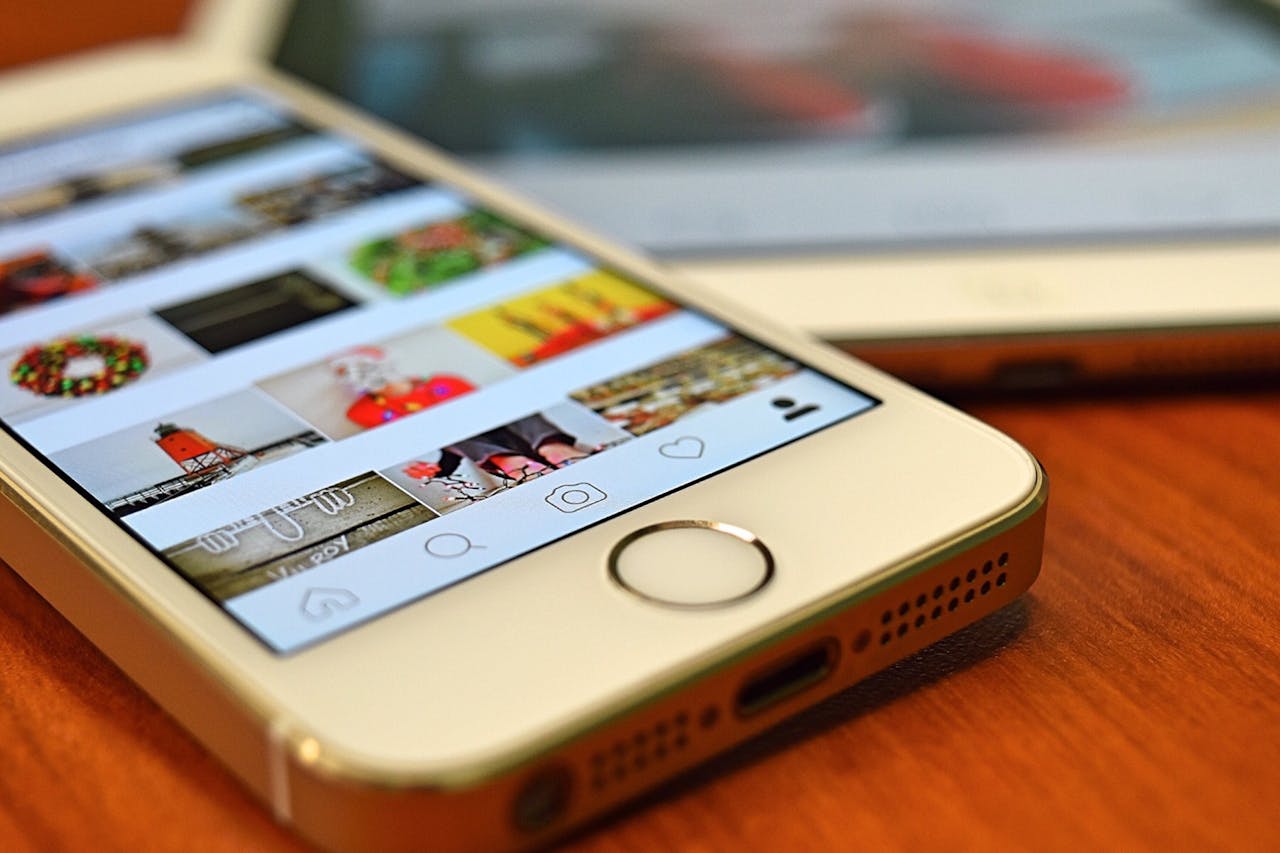The C14A Snapchat error disrupted service for thousands of users at the time of a major outage on May 25, 2023. Users faced a frustrating message that read “Something went wrong. Please try again later.” This technical glitch prevented people from accessing their accounts. The good news is that we have compiled several straightforward fixes to help you restore your Snapchat access quickly.
What Is the C14A Snapchat Error Code?
The C14A Snapchat error code stops you from logging into your account because your device can’t connect to Snapchat’s servers. This error pops up and blocks your login attempts. The code itself doesn’t tell you much, but knowing what it means helps you fix it fast.
Common error messages you might see
Snapchat usually shows this message: “Something went wrong. Please try again later. Support code: C14A.” The message doesn’t explain much about what’s happening under the hood.
You might also see these similar error codes:
- “Please check your connection and try again. Support code: C14B.”
- “Something went wrong. Please try again later. Support code: C04A.”
These codes are like cousins – they look a bit different but come from the same family of connection problems. Each one locks you out of your Snapchat account until you sort out what’s wrong.
Why this error appears on your screen
The C14A error shows up when your device fails to shake hands with Snapchat’s servers during login. Here’s what could be causing it:
Network connectivity issues: A shaky internet connection is the biggest problem. Your Snapchat won’t work if your Wi-Fi signal is weak or your mobile data keeps dropping.
Server-side problems: The issue might not be on your end at all. Snapchat’s servers could be down for maintenance or too busy to handle everyone’s login requests.
Account security measures: Snapchat might lock you out if you try to log in too many times in a row.
Outdated app version: Your Snapchat app might be too old to work with the current server setup.
Corrupted cache files: Your app’s stored data might be messed up, which stops things from working right.
Device-specific issues: Some users report that the C14A error has more to do with their device’s settings than their account.
The first step to fixing this error is learning what causes it. Once you know why it happens, you can pick the right solution from our troubleshooting guide that comes next.
Quick Fixes for Snapchat C14A Error
The C14A Snapchat error can be frustrating, but don’t worry! You can fix this problem in minutes by trying these quick troubleshooting steps that tackle common connection issues.
Restart your Snapchat app
The quickest way to fix the C14A error is a proper restart of your Snapchat app. This simple fix often solves temporary glitches that prevent you from logging in:
- Completely close the Snapchat app (not just minimize it)
- On Android: Swipe up from the bottom and hold, then swipe Snapchat away
- On iPhone: Swipe up from the bottom (or double-press home button on older models) and swipe Snapchat upward
- Wait about 10 seconds
- Reopen the app and try logging in again
Your device might need a complete restart if the app restart doesn’t help. This clears your phone’s memory and refreshes system processes that could interfere with Snapchat.
Check your internet connection
Network problems are the biggest reason behind the C14A error. Snapchat’s official guide highlights this specifically:
- Toggle between connections: Switch between Wi-Fi and mobile data
- Reset your connection: Turn off your Wi-Fi or mobile data, wait a bit, then reconnect
- Move closer to your Wi-Fi router for better signal
- Reset your router: Unplug it, wait 30 seconds, plug it back in
Snapchat needs stable internet to work properly. Even brief network hiccups can trigger the C14A error.
Disable VPN services
VPNs protect your privacy but can stop Snapchat from checking your login details and location:
- Turn off any active VPN while using Snapchat
- Look for “slit tunneling” options in your VPN to exclude Snapchat
- School or work networks might block Snapchat access
The C14A error often disappears right after turning off VPN services.
Verify Snapchat server status
The problem might not be on your end. Snapchat’s servers sometimes go down or need maintenance:
- Check Downdetector to see if others have similar issues
- Look at Snapchat’s official support account on X for updates
- Review the Live Outage Map to check if your area is affected
Server outages (like the whole ordeal in May 2023) need Snapchat’s team to fix them. You’ll just need to wait until they restore the service.
Advanced Solutions to Fix C14A Error
The basic fixes didn’t solve your C14A Snapchat error? Let’s try some more powerful solutions. These advanced fixes target the deeper technical problems that might stop you from logging into Snapchat.
Clear Snapchat cache on Android
The C14A Snapchat error often happens because of corrupted cache files. You can fix this by clearing the cache, which won’t affect your Memories or saved content.
Method 1: Through Snapchat settings (if you can access the app):
- Open Snapchat and tap your profile icon
- Access Settings (gear icon)
- Scroll down to “Clear Data” under Account Actions
- Tap “Clear Cache” and confirm by selecting “Clear”
Method 2: Through Android device settings:
- Go to your phone’s Settings
- Select “Apps” or “Application Manager”
- Find and tap on Snapchat
- Select “Storage” or “Storage Usage”
- Tap “Clear Cache” (not “Clear Data” which might delete account information)
This process removes any corrupted temporary files that could cause connection problems.
Offload and reinstall on iPhone
iPhone users need a different approach since iOS doesn’t let you clear app cache directly through settings. The offloading feature works best:
- Open Settings on your iPhone
- Tap “General” then “iPhone Storage”
- Find Snapchat in the app list
- Select “Offload App” (not “Delete App”)
- Once offloaded, tap the cloud icon next to Snapchat to reinstall
This method keeps your app data safe. The offloading removes the app but saves your documents and settings, which makes it perfect to fix the C14A error.
Update to the latest app version
Your Snapchat might show the C14A error because it needs an update. The app’s developers release regular fixes that solve connection issues.
For iOS users:
- Open the App Store
- Tap your profile picture
- Scroll to see pending updates
- Find Snapchat and tap “Update”
For Android users:
- Open Google Play Store
- Search for Snapchat
- If an update is available, tap “Update”
Remember to restart your device after updating. This helps the changes take effect properly.
When Basic Troubleshooting Fails
The C14A Snapchat error might still appear even after trying simple solutions. Here are some advanced fixes that can help you regain access to your account.
Force stop and relaunch Snapchat
The C14A error often stays because Snapchat remains active in your device’s background. A force stop will refresh all application processes:
For Android users:
- Go to Settings on your phone
- Select Apps or Application Management
- Find and tap on Snapchat
- Press the Force stop button
- Wait about 30 seconds
- Open Snapchat from your app drawer
This method clears background issues that cause the C14A error and keeps your account data and saved content safe.
Check date and time settings
Your device’s incorrect date and time settings can trigger the C14A error. Snapchat needs accurate time sync to verify security:
To fix time settings:
- Go to your device Settings
- Tap Additional settings (or directly to Date & time on some devices)
- Select Date and time
- Enable the toggle for Set time automatically
Authentication fails when time zones or manual clock settings don’t match network time. Your device syncs with global time servers when you enable automatic time setting.
Contact Snapchat support team
The Snapchat support team can help you with persistent C14A errors if nothing else works:
Through the app (if you can access it):
- Tap your profile icon
- Select the gear icon (Settings)
- Scroll down and tap Support
- Choose Contact Us → I can’t log in
- Select I see an error message when I log in
- Tell them about your C14A error experience
You can also submit a support request through Snapchat’s website. The support team usually responds by email within 1-3 business days. This step-by-step approach should fix even the most persistent C14A errors on Snapchat.
Conclusion
Snapchat users can fix the C14A error with a few simple steps. The app usually starts working again when you check your connection, clear the cache, or install updates. Server problems need some patience, but these straightforward troubleshooting steps will get your app running normally in minutes.
FAQs
Q1. What causes the Snapchat C14A error?
The C14A error typically occurs due to server connection problems, network issues, outdated app versions, or corrupted cache files. It prevents users from accessing their Snapchat accounts.
Q2. How can I quickly fix the C14A error on Snapchat?
Try restarting the Snapchat app, checking your internet connection, disabling VPN services, or verifying Snapchat’s server status. These quick fixes often resolve the issue within minutes.
Q3. What should I do if basic troubleshooting doesn’t work?
If simple solutions fail, try clearing the Snapchat cache on Android, offloading and reinstalling the app on iPhone, or updating to the latest version of Snapchat.
Q4. Can incorrect device settings cause the C14A error?
Yes, incorrect date and time settings on your device can trigger the C14A error. Ensure your device’s time is set to update automatically to avoid authentication failures.
Q5. What’s the last resort if I can’t fix the C14A error?
If all other methods fail, contact Snapchat’s official support team through the app or their website. Describe your C14A error experience, and they will provide expert assistance to resolve the issue.